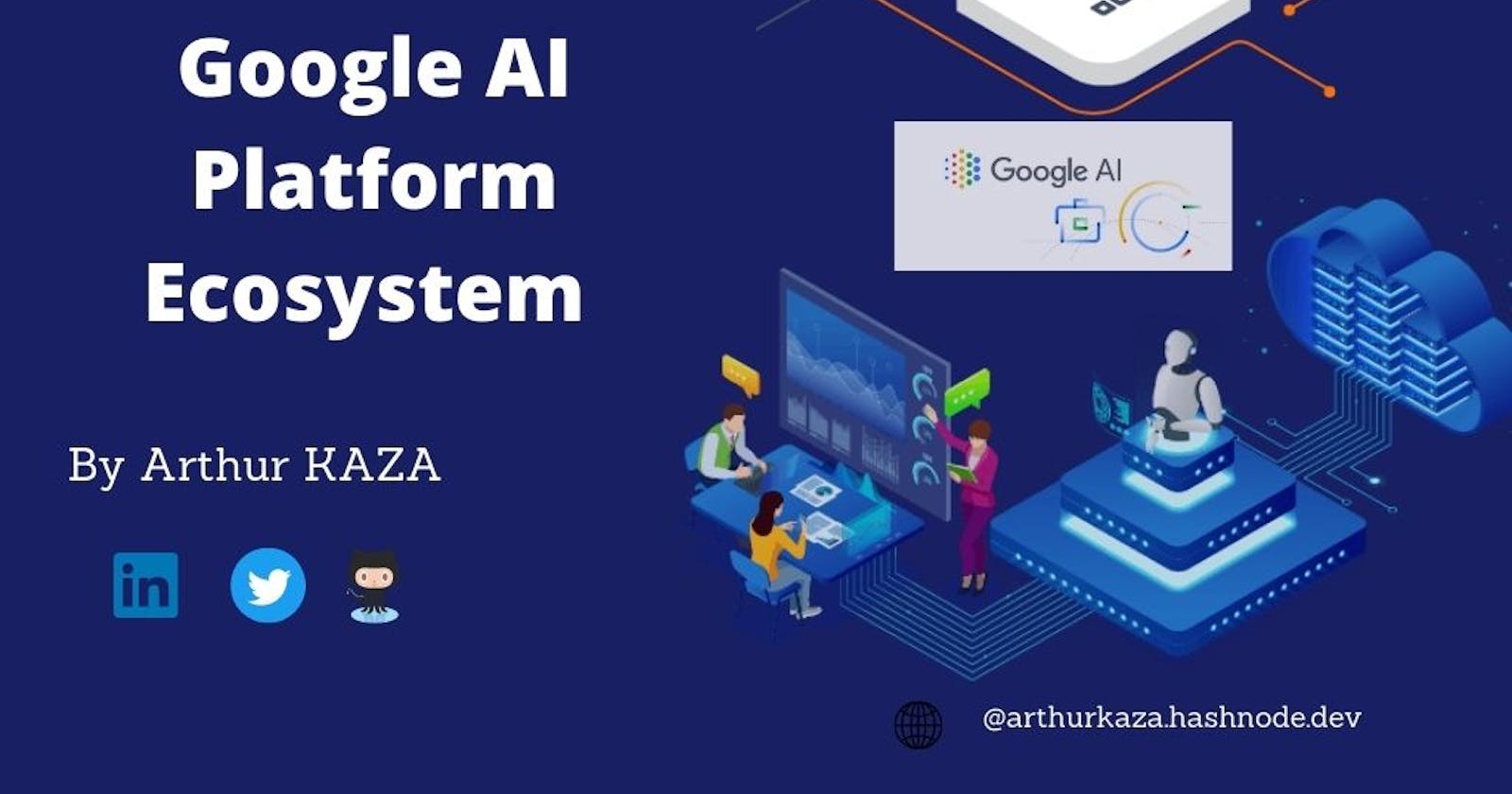It takes some time to learn AI. Your company must instruct a computer software known as a natural language processor (NLP) on how to automate responses to the data it receives. Together, we will examine how to make learning an NLP in this article, the NLP we'll use comes from DialogFlow a magic tool in the Google AI Platform.
It is about DialogFlow?
Dialogflow is Google's NLP that can be trained on your own data to understand the intent of your users' messages and provide automated responses. Dialogflow NLP's main learning paradigm is to use the Dialogflow ES product, as well as its intents and entities. Intentions group together similar sentences so that the entity can understand the meaning of the words in these sentences. This NLP learning method allows you to control your ability to make sense of messages, but it takes time to set up. You need to understand the basic concepts of intentions and entities, and spend time adding entities and intentions to all your training sentences.
Janis.ai's pre-trained Dialogflow templates can help you spend less time training your AI, but if you're just answering the common questions you need, it's an easy and free way to benefit from Dialogflow NLP. Dialogflow Knowledge Connector, a feature of the Dialogflow ES product, turns FAQs into interactive experiences in just a few clicks by letting you import from your existing data sources. It's an immediate way to enjoy the benefits of Dialogflow without investing a lot of time, skill or money in using Google AI. With the Dialogflow connector, anyone can create a simple FAQ bot powered by Google's cutting-edge AI, but let's take a look at the pros and cons of using the Knowledge connector.
Advantages
Quickly build a FAQ bot without any Dialogflow experience. Use a straightforward two-column table to practice Dialogflow.
Using a single Google Sheets spreadsheet, collaborate with others.
Simply sharing a Google Sheet will yield questions and responses. Without logging into Dialogflow, other users can actively take part in AI training.
You can later adapt your knowledge bot to connect your FAQs to Intents Dialogflow if you'd need additional flexibility or control.
Disadvantages
Dialogflow's knowledge base is only available in English.
Limited control over the ability to train the AI to achieve desired or expected results.
Google NLP does everything, but accuracy is entirely in the hands of the AI.
Plain text responses only.
Ideal for simple chatbots or voice agents answering FAQs.
How does it work?
NLP Knowledge Connector is not a complete black box. It's a good idea to understand how it works so that you can optimize your knowledge base. If you're not satisfied with the results, you might consider converting your NLP Knowledge Connectors to standard Dialogflow intentions. Google analyzes incoming messages and prioritizes responses with the highest confidence scores. An appropriate response is sent to the user. Users enter messages in different ways. An exact match has a score of 1 (100%), but Dialogflow compares similar messages. When a user asks a restaurant or e-commerce chatbot, "Where's my order?", the user's message generates a trust score well above 0.9, even if it's not an exact match.
If a user asks: "Can I pick up my order?", you'll get a lower trust score from Google, but a match rate of 75%, which is a reasonable match rate.
Only the query and response with the greatest confidence score are returned to the user after Google finds multiple matches and ranks them according to their degree of confidence. Therefore, you want a rather extensive list of FAQs to increase the likelihood that Dialogflow will locate the best match for your query.
Import Google spreadsheets into Dialogflow
Google Spreadsheets can be imported into Dialogflow To choose your Dialogflow agent, log in to the Dialogflow console and click on it in the top left corner of the screen. Janis.ai is an AI wizard that assists you in getting started by setting up a Dialogflow account if you haven't already done so. It is necessary to initially enable beta capability and APIs if you haven't already imported Google Sheets into Dialogflow. The Dialogflow agent settings allow for this. To access your Dialogflow agent settings, click the icon in the left panel next to the name of your Dialogflow agent.
Under the heading BETA FEATURES, activate Enable beta features and APIs.
Step 1: Create a knowledge base
Click on the Knowledge option in the navigation bar and click on the button at top right to create a knowledge base.
Name and register your knowledge base. In our restaurant chatbot example, we've named the knowledge base FAQ-Restaurants.
Step 2: Add documentation to your knowledge base
You now need a document (a Google Sheet) to import into your knowledge base. If you haven't already done so, you can make a copy of this Google Sheets template with some sample questions and answers. You are free to modify, delete and add new questions, but make sure that the data you wish to import into Dialogflow is displayed in the cells, and that your Google Sheet always has a header and indicates the question and answer please! Once you've added your questions and answers to your Google Sheet, export the specific spreadsheet by selecting File > Download > Comma Separated Values (CSV) and save the . CSV file to your computer.
Back in Dialogflow, click on the first Create link to create your first knowledge base.
Give your file a title. It's a good idea to name your papers to reflect the source of your knowledge because you can add many documents (multiple Google or Google Sheets spreadsheets, and a website) to the same knowledge base.
Select FAQ for the knowledge type and text/CSV for the MIME type. You can upload various document types (HTML, text files, PDF, etc.) to Dialogflow, but we'll import a . CSV file that we've exported from Google Sheets and downloaded to our desktop.
Then select a file on your computer and import it into Dialogflow.
Step 3: Check your data You can see that the document has been downloaded. Click on the View details link to see how Dialogflow created the FAQ dataset.
Can you see how the document is analyzed with questions and answers?
Step 4: Activate automatic replies
Click on the Add Replies link to activate automatic replies.
Dialogflow adds a text answer and you can see that $Knowledge.Answer[1] in the answer is the command Google adds to browse the documentation and get the answer. Do not enter anything else in this field.
Click on the blue Save button in the top right-hand corner of the screen.
Knowledge base responses can be activated and deactivated at any time. If you want the chatbot to ignore automatic replies from your knowledge base, select the document from the list and click Disable. But make sure that Enable is selected so that you can test it.
Step 5: Testing
If you've already connected Dialogflow to a chat channel (such as Facebook Messenger), you can send a message directly to the chatbot, answer each question and see the responses. However, if you're not ready to use your chatbot and haven't yet connected Dialogflow to your chat channel, you can always test it in the Dialogflow simulator. If you want to see how Dialogflow found your answer, you can click on the Diagnostic Information button. Dialogflow provides the raw code block of the API response, where you can see the confidence score.
If you modify your Google spreadsheets to add, modify or delete question and answer sets, you'll need to update your knowledge base. You can easily add a new document by following the same steps as in this tutorial and selecting and deleting the first document you imported into Dialogflow.
As you can see above, you can see how each Google Sheet is renamed each time you make a change, so you know the original and updated versions.
Congratulations, you've done it! The GoogleSheet bot with artificial intelligence is ready! If you've followed the steps above to create a set of questions and answers in Google Sheets and imported them into Dialogflow using the Knowledge Connector, you're already automated with Google AI and the Dialogflow knowledge base. You're beginning to see how NLP can help you automate, without investing a lot of time and money, so that you can increase sales, reduce costs and keep your customers happy 24/7.
It's great to know more about personalized training please leave me an inbox message for a training session on the integration of an intelligent bot for your website and your messengers.
©Kaz'Art Arthur Kaza